How to Import Buildings, Terrain and Other Objects from One Map to Another with MCEDIT for Bedrock
First, you will need to download MCCToolChest PE
and MceditUnified-Testing 1.6.0.53.
Once you have downloaded the two programs and you have a world or worlds you want to modifyopen MCCToolChest.
Go to File > Open and click on the world you want to modify.
Next go to Tools > MIsc > and click Change Blockstate format to 1.12.
You need to do this for worlds you wish to import a building or landscape from and for the world you wish to import these items to.
This will not alter the Nether Update or Ruined Portals, so do not worry. However, it may cause some doors to be misplaces in villages and vines to not show up completely in Jungle biomes. This will not harm your world however.
Once complete save the world and close MCCToolChest.
Next, open MceditUnified-Testing, which will be located in your downloads folder, even if you have already extracted it.
Click Open: in Mcedit to open your world:
Mcedit will ask you to pick which world folder you want to modify:
Note: If you are unsure of how to find this folder, search your OS by going to OS and typing Minecraft in the search bar or you can try typing Minecraft in the Cortana search bar on your PC. Look for a folder call Minecraft UWP.
Once your computer finds the folder, add it to quick access in the side bar for later so you wont have to search in the future.
Next, in your Minecraft folder, go to local state > games > com.mojang > and minecraftworlds.
In Mcedit open the level.dat file for your world.

We are gonna move a Woodland Mansion on the same world file from one place to another.
First, we select the Woodland Mansion:


Next, select the copy button to copy the item you want to import to another world:

You will see a small box appear in the upper right corner showing the object is being copied. You can click save to save a schimatic of the object to import on a new map or in this case we are gonna move a copy to another location on the same map so click to import as shown below:


Drag with your mouse the object to the location you want to place it:

Go to camera view so you can view the object and adjust it to make sure it is placed correctly and click import when it is where you wish it to be:

Save and exit MCedit and you are done!
If MCedit is not working for you, try Amulet which was created by the makers of Mcedit.